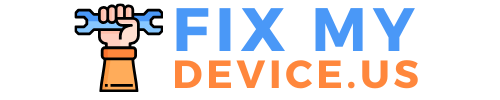How to Pair JBL Clip 4:In today’s world of portable audio, the JBL Clip 4 stands out as a popular choice for its compact size, powerful sound, and user-friendly design. Whether you’re looking to use it with an Android device, iPhone, or any other Bluetooth-enabled gadget, pairing your JBL Clip 4 can be a breeze. This guide will walk you through the process step-by-step, ensuring you can enjoy your music on the go with minimal hassle.
How to Pair JBL Clip 4: Easy Steps for Android & iPhone?
The JBL Clip 4 is a portable Bluetooth speaker that delivers rich sound quality in a compact, waterproof design. With its built-in carabiner, it is great for outdoor trips. You can attach it to any type of travel bag, belt loop, or bike, making it the perfect accessory for any activity.
Understanding Bluetooth Pairing
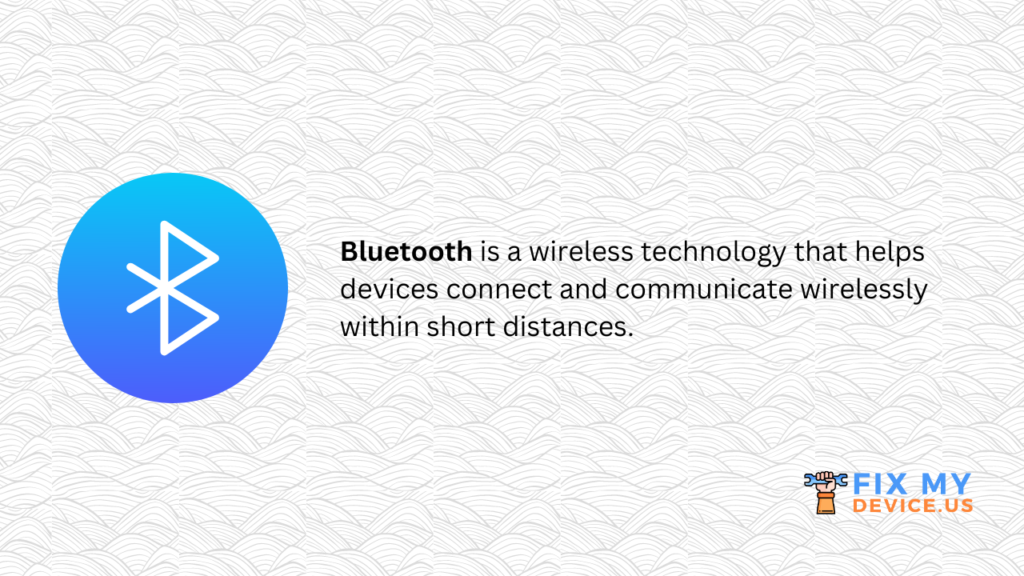
Before diving into the specifics of pairing your JBL Clip 4, it’s essential to understand how Bluetooth pairing works. Bluetooth is a wireless technology that helps devices connect and communicate wirelessly within short distances. When you pair two devices, they establish a connection that enables them to exchange data, such as audio signals from your phone to your speaker.
How to Put JBL Clip 4 in Pairing Mode?
To start the pairing process, you’ll need to put your JBL Clip 4 in pairing mode. Follow these steps:
- Power On the Speaker: Press the power button until the LED indicator lights up.
- Activate Pairing Mode: Press and hold the Bluetooth button on the side of the speaker until the LED starts flashing blue. This LED flash indicates that the speaker is in pairing mode and ready to pair with the device.

How to Pair JBL Clip 4 to Android Devices?
- Pairing your JBL Clip 4 with an Android device is straightforward. Here’s how:
- Enable Bluetooth on Your Android Device: Go to the Settings menu, select Bluetooth, and turn it on.
- Scan for Devices: Your Android device will automatically begin scanning for available Bluetooth devices. Wait until you see “JBL Clip 4” appear in the list.
- Select JBL Clip 4: Tap on “JBL Clip 4” to initiate the pairing process. You will then be asked to confirm the pairing request.
- Confirmation: Once paired, you’ll hear a confirmation tone from the speaker, and the LED will stop flashing, indicating a successful connection.
How to Pair JBL Clip 4 to iPhone?
If you’re an iPhone user, pairing your JBL Clip 4 is equally simple. Follow these steps:
- Open the Settings App: On your iPhone, go to Settings and select Bluetooth.
- Turn On Bluetooth: Ensure that Bluetooth is toggled on.
- Locate Your Speaker: Under “Other Devices,” look for “JBL Clip 4.”
- Pair the Devices: Tap “JBL Clip 4” to connect. You may need to confirm the pairing request.
- Successful Pairing: The speaker will sound a tone, and the LED will turn solid, indicating that the devices are paired.
Troubleshooting Common Pairing Issues of JBL Clip 4:
Occasionally, you might face issues when trying to pair your JBL Clip 4. Here are some common problems and solutions:
- Device Not Found: If your device doesn’t find the JBL Clip 4, ensure the speaker is in pairing mode and close enough to your device.
- Failed Connection: Restart both your device and the speaker, then attempt to pair again.
- Interference: Ensure no other Bluetooth devices are interfering with the connection. Turn off other Bluetooth devices if necessary.
Tips for Maintaining a Strong Bluetooth Connection:
Maintaining a strong Bluetooth connection ensures uninterrupted audio playback. Here are some tips:
- Keep Devices Close: Bluetooth connections work best within a range of 30 feet. Keep your device close to the speaker.
- Avoid Obstacles: Physical obstacles like walls and furniture can weaken the Bluetooth signal. Position your devices in a clear line of sight.
- Reduce Interference: Turn off other Bluetooth devices to reduce interference and improve connection stability.
Advanced Features of the JBL Clip 4
The JBL Clip 4 offers several advanced features that enhance its functionality:
- Waterproof Design: With an IP67 rating, the Clip 4 is both waterproof and dustproof, making it perfect for outdoor use.
- Integrated Carabiner: The built-in carabiner allows you to attach the speaker to various objects easily.
- Long Battery Life: Enjoy up to 10 hours of playtime on a single charge.
Updating the Firmware of Your JBL Clip 4
Keeping your JBL Clip 4’s firmware up-to-date ensures great performance and access to the latest features. Here’s how to update the firmware:
- Download the JBL Portable App: Available on both Android and iOS.
- Connect Your Speaker: Open the app and connect your JBL Clip 4.
- Check for Updates: Navigate to the firmware update section and follow the instructions to install any available updates.
FAQs About Pairing the JBL Clip 4
- Can I pair my JBL Clip 4 with multiple devices?
- Yes, the JBL Clip 4 can remember up to eight paired devices but can only connect to one device at a time.
- What should I do if my speaker isn’t pairing?
- Ensure the JBL Clip 4 is in pairing mode and close enough to your device. If necessary, restart both the speaker and your device.
- Can I use my JBL Clip 4 while charging?
- Yes, you can use the speaker while it’s charging.
- How do I put my JBL speaker in pairing mode?
-
- Turn on the Speaker: Press the power button to turn on your JBL speaker.
- Activate Pairing Mode: Press and hold the Bluetooth button until the LED indicator starts flashing blue. This indicates that the speaker is now in pairing mode and ready to connect to your device.
- To put your JBL speaker in pairing mode, follow these simple steps: Right now, your Bluetooth-enabled device can find your JBL speaker because it is in pairing mode.
Pairing your JBL Clip 4 with various devices is a simple process that allows you to enjoy high-quality sound wherever you go. By following the instructions outlined in this guide, you can easily connect your speaker to both Android and iPhone devices, troubleshoot common issues, and maintain a strong Bluetooth connection.
Enjoy your music on the go with the JBL Clip 4, knowing you have all the information you need to make the most of your portable speaker.
If you like to watch videos, Please check out the following video:
Other Useful Article: