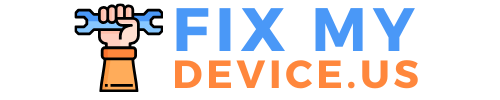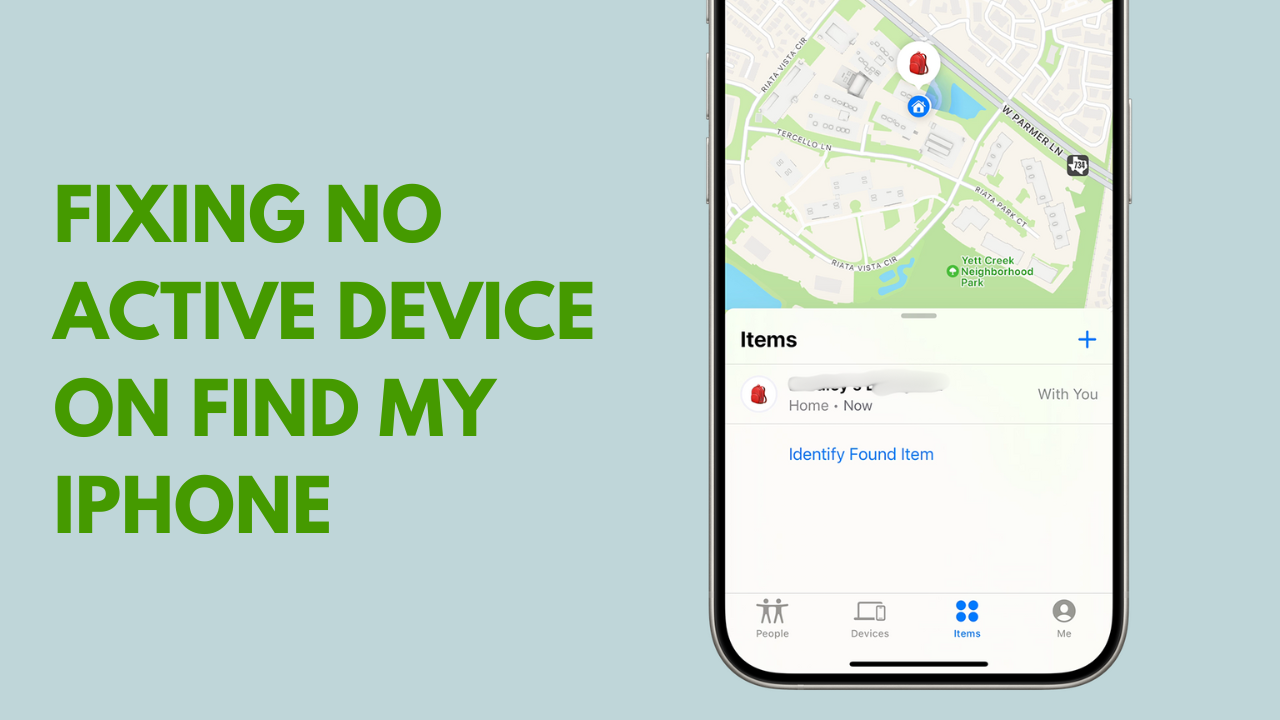How to Fix No Active Device on Find My iPhone:
Seeing a “No Active Device” error when trying to use ‘Find My iPhone’ can be frustrating, especially when you need to locate your device urgently.
Here are the steps to troubleshoot and resolve this issue.
How to fix no active device on find my iphone
1.Check iCloud Settings:
First, ensure that ‘Find My iPhone’ is enabled on your device:
1. Open Settings on your iPhone.
2. Tap your Apple ID at the top of the screen.
3. Select Find My.
4. Ensure that Find My iPhone is toggled on.

2. Verify Apple ID:
Make sure you are signed in with the correct Apple ID:
1. Go to Settings.
2. Tap your Apple ID.
3. Verify that the Apple ID matches the one used on the device you are trying to locate.
3. Enable Location Services:
Location services need to be enabled for ‘Find My iPhone’ to work:
1. Go to Settings.
2. Select Privacy.
3. Tap Location Services.
4. Make sure Location Services is turned on.
4. Check Internet Connection:
Your device needs to be connected to the internet for ‘Find My iPhone’ to work:
1. Ensure that your iPhone is connected to Wi-Fi or cellular data.
2. Try opening a web page to verify the internet connection.
5. Restart Your Device:
Sometimes a simple restart can fix the issue:
1. Press and hold the Power button until the slider appears.
2. Slide to power off.
3. After the device is off, press and hold the Power button again to turn it back on.
6. Update iOS:
Make sure your iPhone is running the latest version of iOS:
1. Go to Settings
2. Tap General.
3. Select Software Update.
4. If an update is available, tap Download and Install.
7. Reset Network Settings:
Resetting network settings can sometimes resolve connectivity issues:
1. Go to Settings.
2. Tap General.
3. Scroll down and tap Reset.
4. Select Reset Network Settings.
5. Enter your passcode and confirm.
8. Sign Out and Sign Back In:
Signing out of iCloud and then signing back in can refresh the connection:
1. Go to Settings.
2. Tap your Apple ID.
3. Scroll down and select Sign Out.
4. Follow the prompts to sign out completely.
5. Restart your device.
6. Sign back in to your Apple ID in Settings.
9. Check iCloud Storage:
Ensure you have enough iCloud storage available:
1. Go to Settings.
2. Tap your Apple ID.
3. Select iCloud.
4. Check the available storage and manage it if necessary.
10. Contact Apple Support:
If none of the above steps work, there might be a deeper issue that requires professional help. Contact Apple Support for further assistance.
By following these steps, you should be able to resolve the “No Active Device” error on ‘Find My iPhone’ and regain the ability to locate your device.
I hope this guide help you to resolve the issue, If you are looking for video guide, I will suggest you to go through the following video.
If you like our work, please support us by sharing this article on social media sites.
Thank you