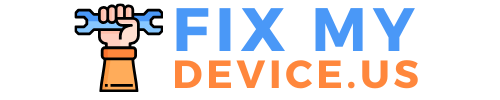How to Hide Distracting Items in Safari on iPhone (iOS 18 or Newer)
In this guide, we’ll walk you through an incredibly useful feature exclusive to Safari on iPhone running iOS 18 or newer.
This feature allows you to hide distracting items like ads, pop-ups, and autoplaying videos on websites, making your browsing experience cleaner and more focused.
Whether you’re reading an article or working on an important task, this step-by-step tutorial will show you how to declutter your screen in just a few taps.
Why Use the “Hide Distracting Items” Feature in Safari?
Browsing the internet often comes with distractions, such as:
- Pop-up ads.
- Autoplaying videos.
- Unnecessary sidebars and banners.
The “Hide Distracting Items” feature in Safari offers a simple solution to minimize these distractions, allowing you to focus on the content that matters. Unlike other browsers, this is an exclusive Safari feature that seamlessly integrates with iOS.
Steps to Hide Distracting Items in Safari
Follow these simple steps to make your browsing experience distraction-free:
Step 1: Open Safari

Make sure you’re using Safari on an iPhone with iOS 18 or newer. This feature is not supported on other browsers like Chrome or Firefox.
Step 2: Access the Hide Feature

- Open the webpage where you want to hide distractions.
- Look for the toolbar in Safari. Depending on your preferences, the toolbar may be located at the top or bottom of your screen.
Step 3: Tap the Menu Icon
- Tap the menu icon, which could either be directly visible or accessible by clicking on the three dots icon.
- From the options menu, select Hide Distracting Items.

Step 4: Select Items to Hide
- Safari will allow you to manually select items you wish to hide.
- Tap on each distracting element, such as ads or videos, to hide them.
- Once selected, the items will be removed, giving you a cleaner view of the website.
Bonus Tip: Show Hidden Items
If you need to bring back any hidden elements:
- Tap the menu icon again.
- Choose Show Hidden Items.
- Select the items you want to restore, and they’ll reappear on the webpage.
Benefits of Hiding Distracting Items
- Improved Readability: Enjoy a cleaner and less cluttered reading experience.
- Better Focus: Reduce distractions caused by autoplaying media or flashy ads.
- Efficient Workflow: Navigate websites faster without unnecessary interruptions.
Conclusion
With Safari’s exclusive “Hide Distracting Items” feature, browsing the web has never been easier or more focused. Whether you’re researching, reading, or just casually surfing, this tool ensures that distractions like ads and autoplay videos won’t interfere with your experience.
Give it a try today and transform the way you browse the web. For more helpful tips and tricks, don’t forget to bookmark this page!
FAQs
Q: Can I use this feature in other browsers?
A: No, this feature is exclusive to Safari on iPhone running iOS 18 or newer.
Q: Will hiding items affect the functionality of the website?
A: In most cases, no. Hidden items can be restored easily if needed.
Q: Is this feature available on Mac?
A: This article focuses on the iPhone version of Safari. Features may vary on other devices.
If you found this guide helpful, don’t forget to share with your network and Follow for more tips. See you next time! 🚀
Top Useful Articles recommended for you
How to Take a Screenshot on iPhone 15 Pro
How to Transfer WhatsApp from Android to iPhone Without Factory Reset