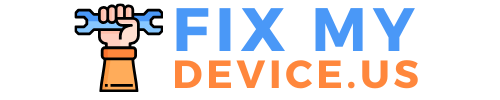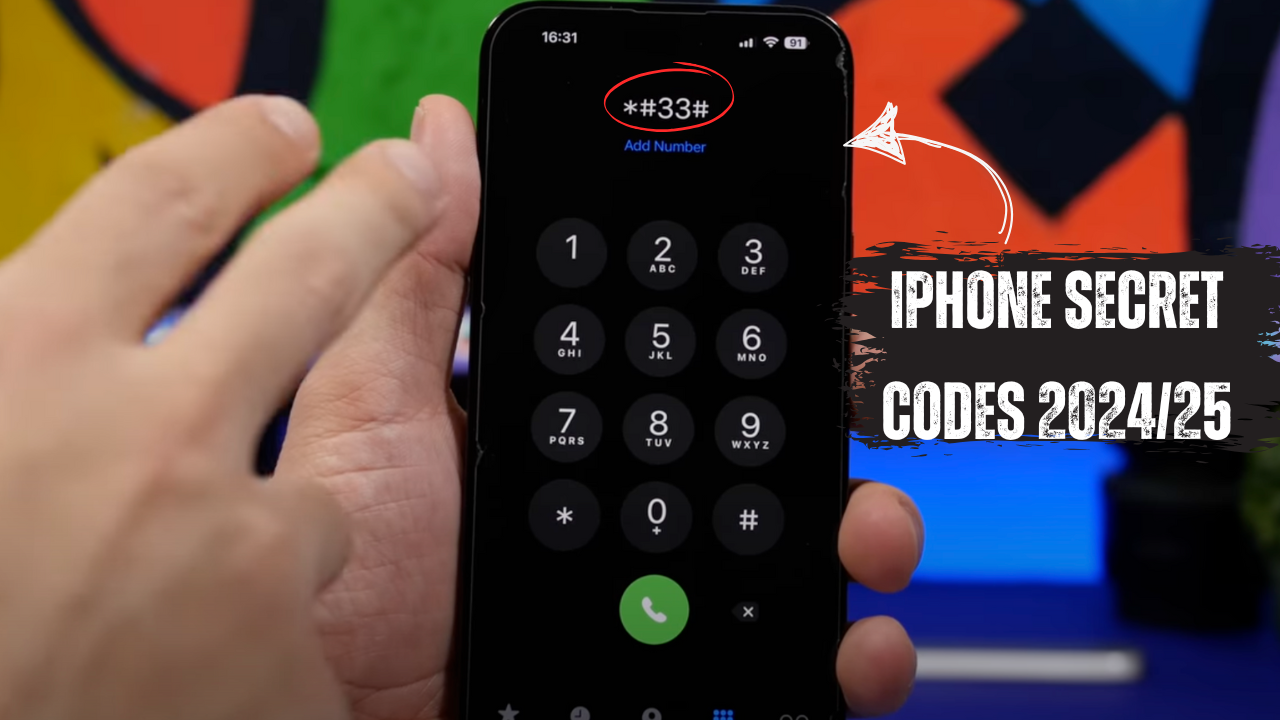The Ultimate Guide to iPhone Codes: Unlocking Hidden Features and Functions:
iPhones are known for their user-friendly interface and sleek design, but behind the scenes, there are hidden features that most users are unaware of. These secret features can be unlocked using special iPhone codes. Whether you’re looking to check your phone’s hardware, improve network performance, or activate hidden features, iPhone codes can give you more control over your device. In this guide, we’ll explore some of the most useful iPhone codes, how they work, and why they can be a game-changer for iPhone users.
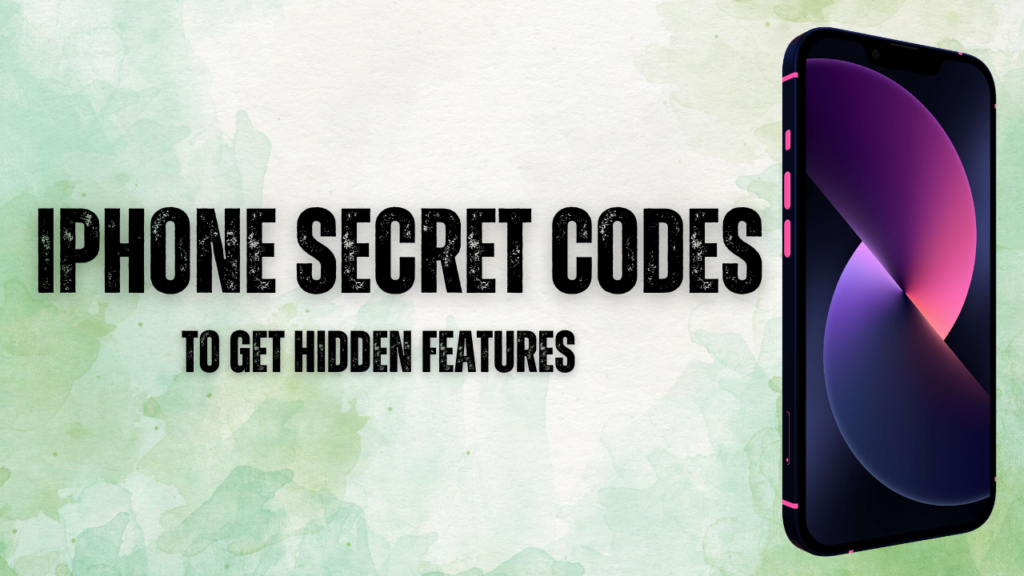
What Are iPhone Codes?
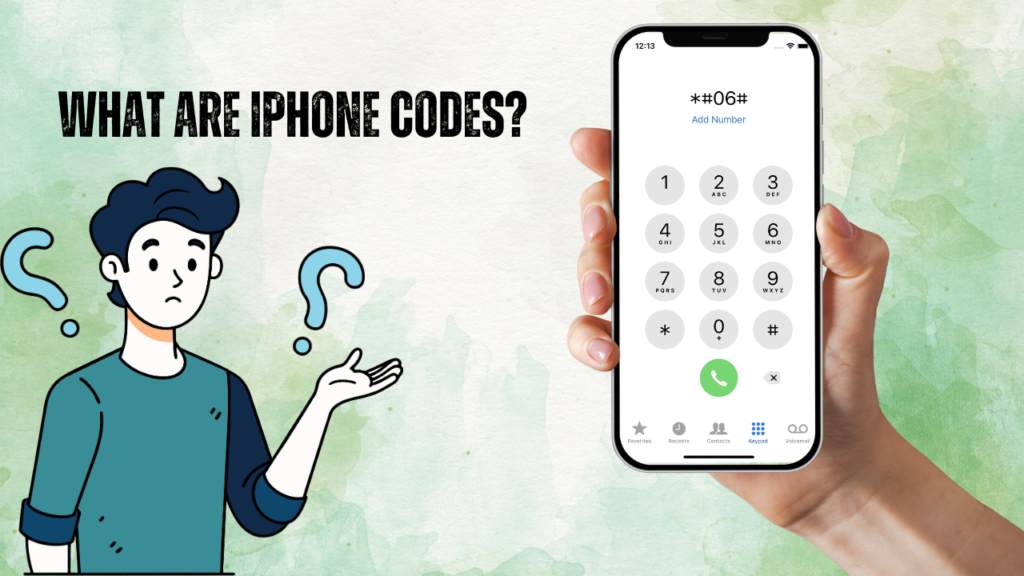
iPhone codes are short numerical sequences, also known as USSD (Unstructured Supplementary Service Data) codes or MMI (Man-Machine Interface) codes, that allow users to access hidden features, settings, and diagnostic functions on their device. By simply dialing these codes on your iPhone’s dial pad, you can unlock functionalities that are often buried deep within the system settings.
Why Should You Know iPhone Codes?
You may wonder why knowing these codes is important. iPhone codes can provide you with critical information about your device’s performance, network settings, and security features. For instance, some codes allow you to check your IMEI (International Mobile Equipment Identity) number, which is essential for unlocking or troubleshooting your phone. Others can activate call forwarding, barring, or reveal the actual strength of your phone’s signal — something far more accurate than those bar icons at the top of your screen.
How Do iPhone Codes Work?
iPhone codes typically operate using the USSD system, which is the same protocol used by carriers to communicate with your phone. These codes are entered through the phone’s dial pad, and they often start with asterisks (*) and hash (#) symbols. When you dial a code, it sends a query to either your carrier or the iPhone’s internal system to activate or retrieve specific functions.
The Difference Between USSD Codes and iPhone Shortcuts
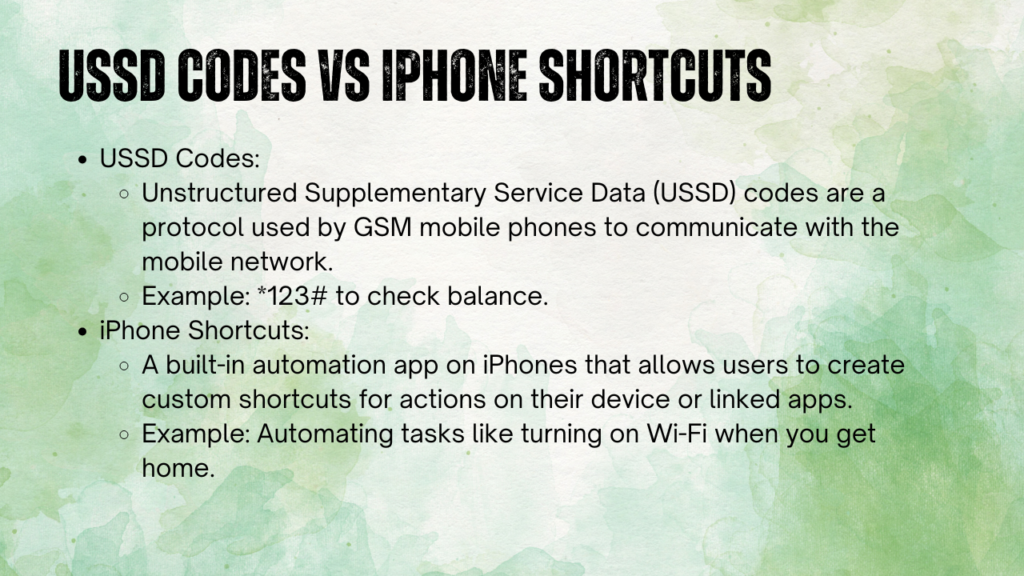
USSD codes are different from the shortcuts available in your iPhone settings or control center. While shortcuts allow you to quickly access certain features, USSD codes dive deeper into the technical aspects of your iPhone, enabling more complex functionalities like network settings, diagnostics, or security measures.
The Most Useful iPhone Codes
iPhone Code to Check IMEI Number
The IMEI number is a unique identifier for your iPhone, and it’s often needed when unlocking a device or reporting it lost or stolen. To find your iPhone’s IMEI number, dial:
- Code:
*#06#
Your IMEI number will instantly appear on the screen. It’s a good idea to note this number down somewhere safe.
iPhone Code to Check Signal Strength
The standard signal bars can be misleading, but you can use a code to check your actual signal strength in decibels. For a more accurate reading:
- Code:
*3001#12345#*
This code opens Field Test Mode, where you’ll see your signal strength measured in dBm. Typically, a number closer to zero indicates a stronger signal (e.g., -60 is better than -90).
iPhone Code for Call Forwarding and Waiting
If you want to activate call forwarding on your iPhone without diving into the settings, you can use these codes:
- Activate Call Forwarding:
*21*[phone number]# - Check Call Forwarding Status:
*#21# - Deactivate Call Forwarding:
##21#
This is particularly useful if you switch between different numbers often or want to direct calls to a secondary number temporarily.
iPhone Network Codes
How to Access Call Forwarding Settings
Instead of navigating through the menus, you can use:
- Code:
*#67#
This code will display the current call forwarding settings for when your phone is busy. You can also adjust settings for call waiting or forwarding when unreachable.
iPhone Code for Call Barring
To prevent incoming or outgoing calls, you can use the call barring feature with a USSD code:
- Code:
*33*PIN#(To activate) - Code:
#33*PIN#(To deactivate)
Replace “PIN” with the SIM PIN of your device. This is great for blocking unwanted calls.
Privacy and Security Codes for iPhone
Protecting Your iPhone with USSD Codes
Some iPhone codes can enhance your device’s security by preventing unauthorized call forwarding, tracking calls, or barring services. For instance, to prevent any form of call forwarding (like hacking attempts), use:
- Code:
##002#
This will disable all forwarding options on your device.
Secret Diagnostic Codes for iPhone
Diagnostic Codes to Test iPhone Hardware
Is your iPhone’s hardware working properly? You can perform diagnostic tests using these codes. For example, to access diagnostic tools and check your iPhone’s network, use:
- Code:
*#12345#*
Testing Microphone and Speaker
Test your microphone and speaker functionality by dialing these diagnostic codes to confirm if your iPhone is functioning properly. Though specific to iOS versions, third-party apps are often better for hardware tests.
iPhone Carrier-Specific Codes
Verizon iPhone Codes
For Verizon iPhone users, the following codes can be helpful:
- Check account balance:
#BAL (#225) - Payment info:
#PMT (#768)
AT&T iPhone Codes
For AT&T customers, you can use:
- Account balance:
*225# - Check minutes:
*646#
T-Mobile iPhone Codes
T-Mobile users can access useful services like:
- Check account balance:
#225# - View data usage:
#932#
Unlocking Hidden iPhone Features with Codes
Customizing Your iPhone’s Call Settings
Want to manage who sees your number when calling? You can toggle your Caller ID settings by using:
- Disable Caller ID:
*31# - Enable Caller ID:
#31#
Troubleshooting Common iPhone Problems Using Codes
Resetting Network Settings with iPhone Codes
Having trouble with your network? A simple reset using codes might fix the issue:
- Code:
*#*#7780#*#*
This will reset your network settings, so use it carefully.
How to Use iPhone Codes Safely
Tips for Using iPhone Codes Responsibly
While iPhone codes are powerful tools, they should be used responsibly. Some codes alter critical settings like network configurations or call barring. Always research before dialing unfamiliar codes.
Conclusion
iPhone codes open up a world of possibilities that go beyond what’s readily available in your phone’s settings. From diagnosing hardware problems to improving network performance, these codes offer users more control over their iPhone experience. As technology evolves, so will these hidden features, making it even more exciting to explore what your iPhone can do.
FAQs
- What are iPhone diagnostic codes?
Diagnostic codes are short sequences used to check your iPhone’s hardware and network settings, - Can iPhone codes harm my device?
No, most iPhone codes are safe to use as they simply trigger hidden functions or provide information about your device. However, be cautious with codes that reset network settings or adjust call barring, as these can alter how your phone operates. - How can I reset my iPhone using a code?
While there isn’t a specific code to fully reset an iPhone (like a factory reset), you can use codes to reset network settings, for instance, by dialing*#*#7780#*#*. For a complete factory reset, you’ll need to do this through the iPhone settings menu under General > Reset > Erase All Content and Settings. - Do iPhone codes work on all carriers?
Many iPhone codes are universal, but some network-specific codes may only work with certain carriers. For example, codes for checking balances or data usage will vary between Verizon, AT&T, and T-Mobile. Always check with your carrier for their specific codes. - How do I use iPhone codes internationally?
Most diagnostic and iPhone-specific codes will work internationally as they are part of the iPhone’s internal systems. However, network-related codes like checking balance or call forwarding may depend on your international carrier. It’s best to contact your carrier for a list of compatible codes when traveling. - Can I use iPhone codes to improve battery life?
Indirectly, yes. By using diagnostic codes to check for issues with your network connection or signal strength, you can address problems that may be causing your phone to work harder than necessary, thus draining the battery. Additionally, call forwarding and other network-related settings can be optimized through these codes to reduce battery strain. - What happens if I enter an incorrect iPhone code?
If you dial an invalid or incorrect code, your iPhone will typically display an error message or do nothing at all. In most cases, nothing harmful will happen, but it’s always a good idea to ensure you’re entering valid codes. - Can I view my iPhone’s usage statistics with a code?
Some carriers, such as AT&T and T-Mobile, offer codes to check your data usage or remaining minutes. For example, AT&T users can dial*3282#(*DATA#) to see data usage. - How do I deactivate call forwarding using a code?
To deactivate call forwarding on your iPhone, dial##21#. This code will cancel any active call forwarding settings. - Are iPhone codes different from Android codes?
Yes, while some USSD codes are universal across all smartphones, iPhone-specific codes are designed for iOS devices and may not work on Android. Each operating system has its own set of codes that cater to its unique features.
Also Read:
How to fix no active device on find my iphone
Fix Roku remote not working